Choose The Components For Creating Sites.
![]()
What to choose? A Communication or Team Site in SharePoint
As Microsoft continues to roll out the new Communication Site to more Office 365 users, your users will want to know: Do I need a Communication Site or a Team Site?
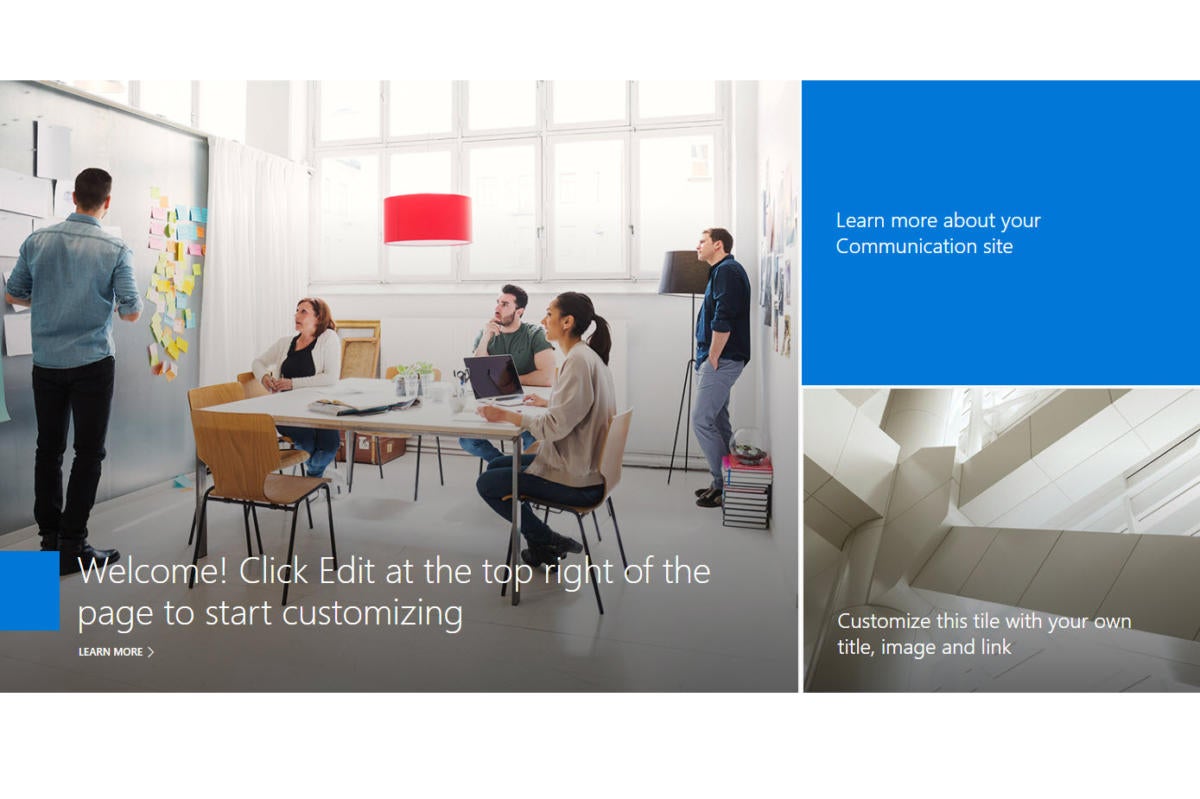
Microsoft recently began the rollout of modern Communication Sites in Office 365. This new template is now available in 100 percent of First Release tenants. If you are not in a First Release tenant, you can try out the new experience if your account is set to be a First Release user in your tenant. (Once your settings are updated, you may have to wait few hours for the new site creation experience to appear.)
Once you have Communication Sites enabled, you will now see a new option when you create a site from SharePoint home asking you to choose the type of site you want to create.
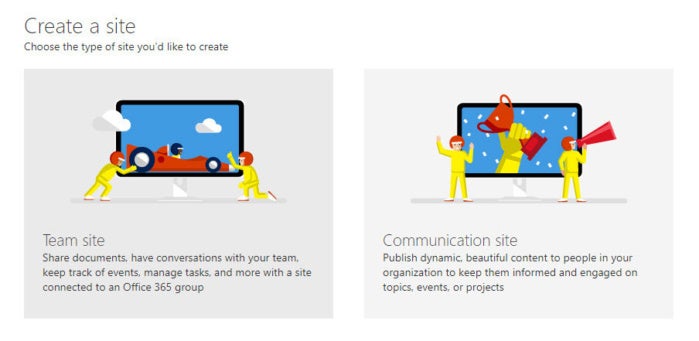 Susan Hanley/IDG
Susan Hanley/IDG When you create a site, you can now choose between a Team Site and a Communication Site.
Choosing between a Team Site and a Communication Site should start with your intent and desired business outcomes. Though there are nuances to explore, at the most basic, think about these two use cases:
- Connect, Collaborate, Create: When you want to create a place where the members of a work group or project team can collaborate on project deliverables, plan an event, track status, or exchange ideas, you want a Team Site. In a Team Site, all members are content authors where they jointly create and edit content. Think of team sites as a place where work gets done. For example, let's say you are working on a project and you and your colleagues need a place to collaboratively work on deliverables, assign and manage tasks, and have conversations about the work. Even though everyone has individual assignments, you are collectively collaborating to create one or more assets. Your project team needs a Team Site.
- Showcase, Share Services, Story: When you want to "broadcast" a message, tell a story, share content for viewing (but not editing), or showcase services or people, you want a Communication Site. In a Communication Site, there will most often be a small number of content authors and a much larger number of content readers or consumers. Think about your corporate intranet. Even if you have collaborative parts of the intranet, the primary purpose of your intranet is to communicate a story such as corporate news or showcase services and information such as your benefits and policies. Your intranet sites are examples of Communication Sites.
When should I create a Team Site?
Create a Team Site for each discrete group of people or unit of work
If you are a long-time user of SharePoint, you might be thinking that "team site equals sub-site." Resist the temptation to create team sites as sub-sites! Many governance decisions (for example, the ability to share content outside the organization and who has permission to invite new members to the team) are scoped to the site collection. For the most flexibility both today and in the future, each team should get their own site collection—which is exactly what happens now when you create a Team Site in Office 365. Your Team Site is connected to an Office 365 Group and is created as a new site collection in your tenant.
If you are doing this right, you will have a lot of Team Sites. Why? Because you have a lot of projects and work teams and partners—and each one of your projects or work teams or partner collaborations will likely have different access and information management requirements. Even if the same work team works on lots of projects, you will likely want to create a unique team site for each unique project.
SharePoint Home brings all your sites together
Don't panic about how your users will possibly keep track of all of these team sites—because SharePoint home has got your back!
The SharePoint home page in Office 365 brings together, for each individual person, news from the team sites (and communication sites) they are following, plus links to sites they visit frequently, are following, have visited recently, are featured by the organization, as well as sites suggested by the Microsoft Graph. It also shows the most recent activity for frequent sites (both team sites and communication sites).
Examples of Team Site scenarios
- Project team working together to complete deliverables and manage tasks.
- Holiday party planning committee planning the annual get-together. If you have work locations in multiple geographies, you may have many holiday party committees, and each party committee team site might be in a different language.
- Human Resources team members—everyone who works in HR.
- Executive Committee—different leadership groups within the organization.
- Extranet site to work with Partner A.
- A different extranet site to work with Partner B.
When should I create a Communication Site?
Create a Communication Site to showcase, feature a service, or tell a story
Here's a way to think about the difference between a Team Site and a Communication Site. A Team Site is where the sausage is made—it's behind the counter and typically private. A Communication Site is where the sausage is sold—where it's visible to all our "customers" and where they come to buy our sausage. Typically, our customers don't want to know how we make the sausage (or how many times we had to edit that document to get it "ready to share"). They just want to get the finished product.
Communication Sites provide a great way to showcase the services your group offers or tell a story about a new product launch. Even if you have a highly structured intranet based on the SharePoint publishing framework, you may want to use a Communication Site to create "fit for purpose" micro-sites for scenarios like a new initiative, a companywide program, or for my favorite example—your Governance and Training site!
Modern Communication Sites are perfect for your governance delivery environment because they have a unique purpose that can probably live without your intranet branding (since you can't do much customization with them yet). You can connect them to the intranet global navigation with a link and link back to the intranet from the top navigation of the Governance Site.
Communication Sites have 2 distinct user personas
Most often, a Communication Site has a small number people who have permission to author content and many more people who only have permission to read content.
Examples of Communication Site scenarios
- Governance and Training for your intranet
- Travel team publishing guidelines about corporate travel
- Policies and procedures
- Micro-site for a new corporate initiative
- Resources for the sales team for a product or service
- Organizational achievements—summary or report of key business metrics to highlight for the rest of the organization
Compare your options
It might be that neither Team Sites nor Communication Sites are quite aligned to be your corporate intranet if you want to have global navigation and deferred publishing out of the box. Though SharePoint Home surfaces News from both types of sites, neither site supports the type of page approval and deferred publishing common in corporate intranets—yet. And while you technically can create a sub-site in either type of site, you are probably not going to want to do so. (In fact, you can only create a "classic" sub-site of a modern Communication Site.) Keep this in mind: In the Office 365 of the future, the world is most definitely flat.
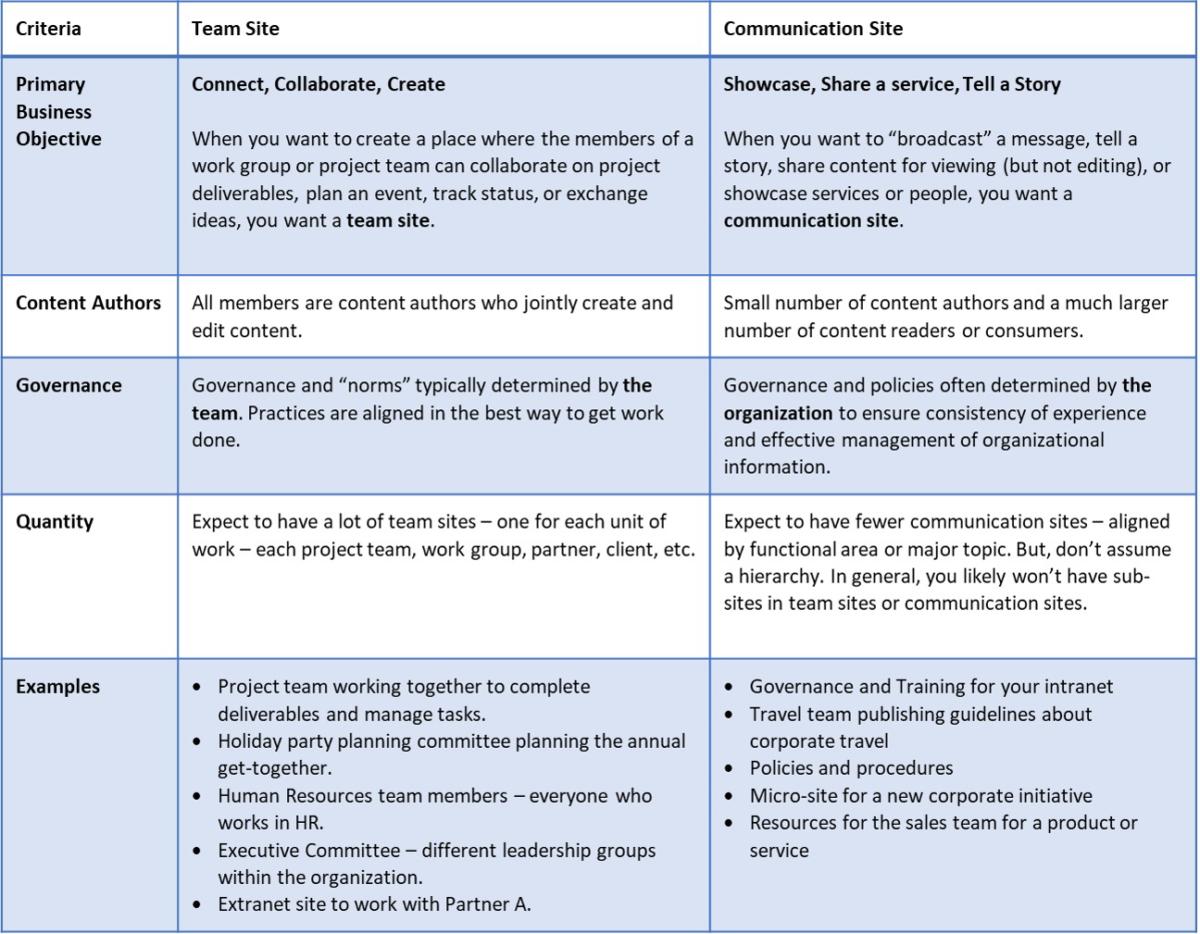 Susan Hanley/IDG
Susan Hanley/IDG While this guide for helping choose which type of site to create should remain helpful, the capabilities and features of both Communication Sites and Team Sites are evolving. To keep on top of the emerging changes, it's a good idea to follow the SharePoint blog in the Microsoft Tech Community, and if you can, head to Orlando, Florida, for Microsoft Ignite in September. I'll be presenting a session with fellow MVP Dave Feldman called "Build a modern intranet: Real-world planning, information architecture, governance, and adoption" in which we'll showcase the digital workplace we're building and how we are leveraging Communication Sites for a global intranet.
Susan Hanley is a consultant, author and Microsoft Office Apps and Services MVP. She specializes in helping organizations build effective intranet and collaboration solutions using SharePoint. You can find her speaking schedule, white papers, books and conference presentations at www.susanhanley.com.
Copyright © 2017 IDG Communications, Inc.
Choose The Components For Creating Sites.
Source: https://www.computerworld.com/article/3212834/what-to-choose-a-communication-or-team-site-in-sharepoint.html
Posted by: whiteprodins.blogspot.com

0 Response to "Choose The Components For Creating Sites."
Post a Comment